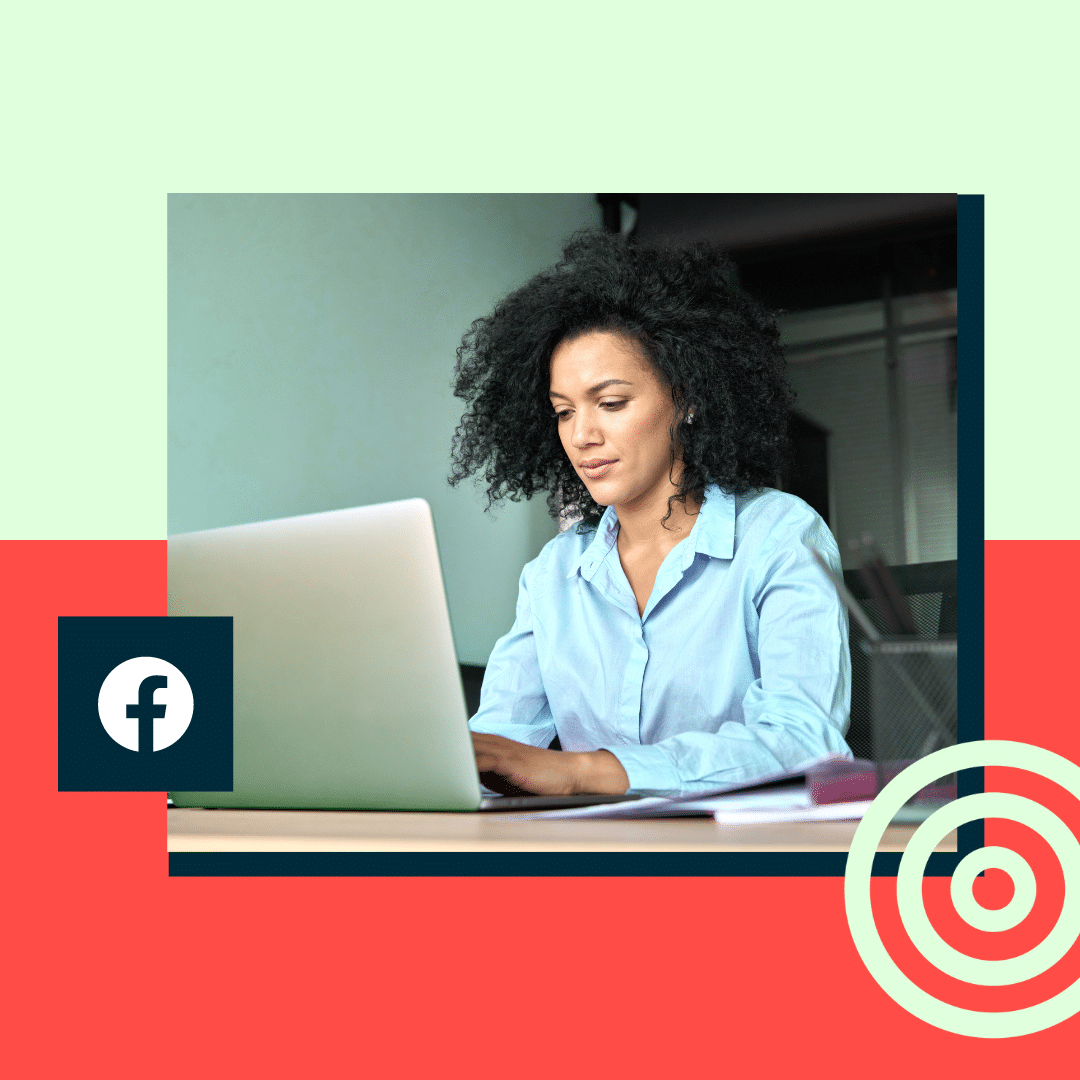For new agents and veteran brokers alike, real estate Facebook Pages play a major role in building awareness and having a strong online presence.
Not only are Facebook Pages great for promoting your latest listings or create ads to reach potential clients, they can also be an effective way to generate more traffic and leads for your business.
Let’s go over how to set up and optimize your real estate Facebook page to increase your organic reach and keep your pipeline full of potential clients.
How to set up a realtor Facebook page
Ready to build brand awareness and generate leads for your real estate business? Follow these steps to create and optimize your realtor Facebook page.
(If you’ve already built your business page, skip to the next section for optimization tips.)
1. Create a Facebook business page
Before you can create your business page, you’ll need a personal Facebook profile.
Don’t worry: your personal account will be separate from your business page, so your personal information will remain private while you act as the admin for your business page. If you don’t already have a personal account, your first step is to make one.
Once you’re ready to create your business page, visit Pages in the menu and click Create new Page.
2. Enter your name and choose a category
Next, you’ll be required to enter your Page name and Category. For this example, let’s use the fictional real estate agent Phil Dunphy from the TV show Modern Family to help fill in the blanks.
Since this is a business page, your name should include “real estate agent,” “realtor,” or something similar in the title. Not only does this differentiate your Page from your personal account, but this also helps make your Page more discoverable in search results.
For example, if someone were to search for “Los Angeles Realtor” on Facebook, Phil Dunphy’s Page has a higher chance of showing up in the results.
Next, select the Category your Page falls under. As a real estate agent, you have a few options to choose from including:
* Real Estate Agent
* Real Estate Developer
* Real Estate Company
* Real Estate Appraiser
* Real Estate Service
* Commercial Real Estate Agency
Select the option which best represents your Page and business, whether you’re a solo agent or part of a team.
Before you create your Page, you also have the option to enter your bio — but no pressure. If you aren’t ready to write one, you can add that information later.
Select the Create Page button.
3. Enter your business details
Once you’ve created your Page, you can complete the setup by adding the rest of your business details. This includes your contact information, website, and business hours.
You can always edit most of these details later, but Facebook requires you to enter a valid phone number to continue the process.
In the bottom-left corner, Facebook will also let you know what your “Page health” is compared to similar Pages. This helps you understand what information to add to optimize your real estate Page for the most engagement.
4. Upload a profile picture and cover photo
Next, add your profile picture and cover photo. These visual elements are the first things people will see when they discover your Page, so make sure they represent your business well.
Your profile picture should be a professional, high-resolution image of you, like a recent headshot. On Pages, your profile picture is cropped to a circle, so make sure your headshot is centered and focused on your face.
As far as size goes, the profile picture displays at 176×176 pixels on desktop and 196×196 pixels on mobile.
The cover photo is the banner image at the top of your Page. Think of this space as a way to preview your style, services, or approach.
For example, you could add a photo of the market you work in, whether luxury high rises or suburban neighborhoods. Your cover photo could also be your business logo, a team photo (if you work with a team), or a recognizable shot of the city you do business in.
The cover photo displays as a 16:9 ratio and should be at least 400 pixels wide and 150 pixels tall, according to Facebook’s image dimensions guidelines.
When setting up your Page, you can preview how your images will look to users on desktop or mobile. Use this as a visual guide to help you select which images look cohesive.
5. Connect to WhatsApp
If you’re one of the 1.2 billion people that use WhatsApp, you can connect it to your new real estate Facebook page during this step.
Connecting your business page to WhatsApp helps streamline things if you’re already active on the messaging app and regularly use it to communicate with clients.
6. Invite friends to follow your Page
Once you’ve set up your Facebook Page, it’s time to start sharing it with the world. The best place to start sharing is with your personal network.
Facebook makes it easy to build your audience during the setup process by giving you the option to Invite friends. Doing this will notify the friends on your personal account about your Page and invite them to like or follow it.
You never know if someone in your personal network can be a potential lead or connect you with one, so don’t skip this simple yet effective step.
7. Stay informed
The final step in the setup process is to turn on Page notifications. Make sure these are turned on so you don’t miss any updates or potential leads that come through your Page.
You can also opt into receiving marketing and promotional emails from Facebook. Facebook will share product recommendations and tips to help you get the most out of your Page. Both of these are optional.
How to optimize an existing real estate Facebook page
Whether you just created your realtor Facebook Page or your current Page could use some work, follow these steps to optimize your Page and set it up to generate more leads.
Create a searchable username
If you haven’t already, create a username consistent with your business.
Your username is different from your Page name. Think of it as your Facebook handle. The username is the web address used for your Page and will display in the URL when you share the link or when people search for you.
Facebook auto-generates a username if you don’t choose one (and usually throws a few random numbers in there), so it’s best to edit this yourself if you want it to reflect your brand accurately. Choose something similar to your Page name to keep it consistent and searchable.
To update your username, go to your Page menu and select Settings. Under General Page settings, you’ll see the option to edit your Username.
Save changes and test your new username by entering the URL in another tab.
Review business details for accuracy
Another important step to take when optimizing your realtor Facebook Page is to review your contact and business details regularly.
Make sure your business details are completely up to date to ensure freshness and accuracy. The last thing you want is for a potential client to send an email to an old address, get a bounce back, and then move on to another agent.
If you’ve switched brokerages, update that info accordingly. Add your new email, website, logo, and headshot. If you’ve formed a team, consider noting that on your Page and making the appropriate changes.
Add a call-to-action button
Let’s say a potential homebuyer discovers your real estate page. They do a quick scan, like what they see, and want to take the next step with you as their potential agent.
What’s their next step? Should they call you? Fill out a form on your website? Whatever you want them to do next is your Page’s call-to-action (CTA). A CTA is essential to have on any realtor’s Facebook Page if you want to generate real leads and not just likes.
If you haven’t already set up your Page’s CTA, let’s walk through how to do that. Click on the icon with the three small dots in the right corner of your Page. Select Add Action Button.
There are several actions to choose from depending on the type of business you have. For real estate agents, the action you’ll likely want visitors to take is to contact you. With the Action button, you can choose how they can contact you, whether by sending a message on Facebook or emailing.
Select the action you want, and Facebook will create a button that will display at the top of your Page. When visitors click the button, it will automatically direct them to the action you set up.
Set up notifications
There’s nothing worse than missing out on a quality lead because someone’s message got buried in your inbox.
Stay on top of your lead generation by making sure your Page notifications are turned on. Notifications can include everything from likes and comments to new messages in your inbox.
If you want to take an extra step to ensure you engage with every message you receive, set up automatic DMs for when someone reaches out.
An auto-reply lets people know that their message was seen and helps keep the conversation active before you can respond fully. It can also be a good way to answer common questions right out of the gate or direct someone to more information.
To set up an automated message, visit the Meta Business Suite tab under your Page menu. Once you’re on the Meta Business Suite dashboard, select Inbox. Here, you’ll see suggested automations and any automations you’ve already set up.
Let’s imagine you’re a busy agent who isn’t glued to Facebook Messenger all day, but you also don’t want to miss out on a potential lead that reaches out there.
You can set up an Instant reply that sends an automated response to someone as soon as they reach out. This automation allows you to create a custom reply that is triggered to send after someone sends their first message to you.
Setting up an auto-reply ensures the sender isn’t left on read, and removes the urgency for you to drop what you’re doing to respond.
Instead, you have time to craft a more thoughtful response and prepare the next steps.
How to generate real estate leads on Facebook
With your real estate page set up and optimized, it’s time to make the most out of your Facebook presence by connecting with potential new clients.
Here are a few ways to generate more leads on your real estate Facebook Page.
Use a social media marketing tool like Hootsuite
If you market on more than one social platform (and we know you do), Hootsuite is your all-in-one social media content creation, scheduling, and monitoring tool.
Hootsuite Composer allows you to create and schedule posts for Facebook, Instagram, Twitter, and other social media sites. (And if you don’t love writing social posts, Hootsuite’s built-in OwlyWriter AI will do that for you — based on a text prompt or a listing link.)
Try for free
With Composer, you can put together a week’s worth of content that’ll publish whenever you want. There are even personalized recommendations for the best times to post based on your audience analytics.
Then, hop over to Hootsuite Analytics to see how content from your social channels is performing on one dashboard.
Learn More About Hootsuite For Real Estate
Join relevant Facebook groups
Facebook Groups are a smart way to expand your network by connecting with fellow agents, potential clients, and other industry professionals. And yes — you can join a Facebook Group as a Page instead of as your personal account.
This video walks you through how to do that:
Once you’re ready, search for real estate-focused groups or local interest groups that you can join. Some may be public, while others may require you to request to join.
When conducting your search for relevant groups, consider groups that offer a chance to connect with homeowners or other industry professionals.
Once you join a group on Facebook, participate and be active in the community if you want to form genuine connections and ultimately generate leads.
Also, remember to follow the group’s guidelines.
Every group has its own set of community guidelines around what you can post, how content is moderated, and how to engage with other members. Many groups also don’t allow obvious self-promotion, meaning your contributions should be genuinely helpful and not sales-y. The goal is to expand your network and position yourself as a helpful resource so that you’ll be top of mind if anyone needs an agent.
Boost your posts
You share a variety of real estate posts on your Page, from home-buying tips to recent listings. If one of your posts performs well, consider boosting it so that it reaches even more people who may not follow you.
A boosted post on Facebook is an existing, organic post that can be turned into a paid ad. For example, let’s say you share a photo from one of your recent listings on your Facebook Page. It generated decent engagement with your current followers (an engagement rate of 1.82% is the benchmark for Facebook posts in real estate), but you want it to reach even more people. You can boost the post to help it reach a new audience.
Boosting is similar to advertising in that you have to spend money. But it differs from creating an ad because you don’t need to create anything from scratch. Instead, boosting allows you to amplify the content you’ve already created, which is a huge benefit for busy agents. Boosting your posts helps you get the most out of your content creation efforts and increase your reach to potential leads — win-win.
Create ads
If you have advertising spend in your budget, consider putting that towards Facebook ads. You may have already experimented with traditional advertising placements, such as in industry publications or local media. But Facebook ads allow you to expand your reach by tapping into a larger, targeted audience.
Meta Business Suite offers extensive ad opportunities across both Facebook and Instagram. Explore the different formats and placements to determine the best fit for your goals. For example, a carousel ad would be a good option if you’re advertising a listing and want to showcase multiple images.
With Facebook ads, you can also include a CTA. This part is essential if you want to generate leads. Make sure your ad is compelling enough to get people to stop scrolling and follow your CTA, whether that’s to learn more or contact you directly.
Ready to uplevel your social media presence and generate real estate leads on autopilot? Use Hootsuite to schedule, publish, and analyze your content and stay on top of DMs across all your platforms—from one dashboard. Try it free today.
Get Started
Learn More About Hootsuite For Real Estate
Grow your Facebook presence faster with Hootsuite. Schedule all your social posts and track their performance in one dashboard.
Free 30-Day Trial
The post Real Estate Facebook Pages: How To Attract Traffic and Leads appeared first on Social Media Marketing & Management Dashboard.
http://dlvr.it/SnRvhJ
http://dlvr.it/SnRvhJ